My first look at the 400 megapixel mode on the Canon EOS R5
I’m a sucker for megapixels, because as much as they really don’t matter to most people - and they really shouldn’t - for me they often mean I’ve got room to crop. More pixels collected means more pixels you can delete, a post-production version of digital zoom if you like.
Other, smarter, and different, people will have different reasons for wanting more pixels, so I’m not here to pass judgement on the feature, just to share my first thoughts and two images I’ve made with the feature.
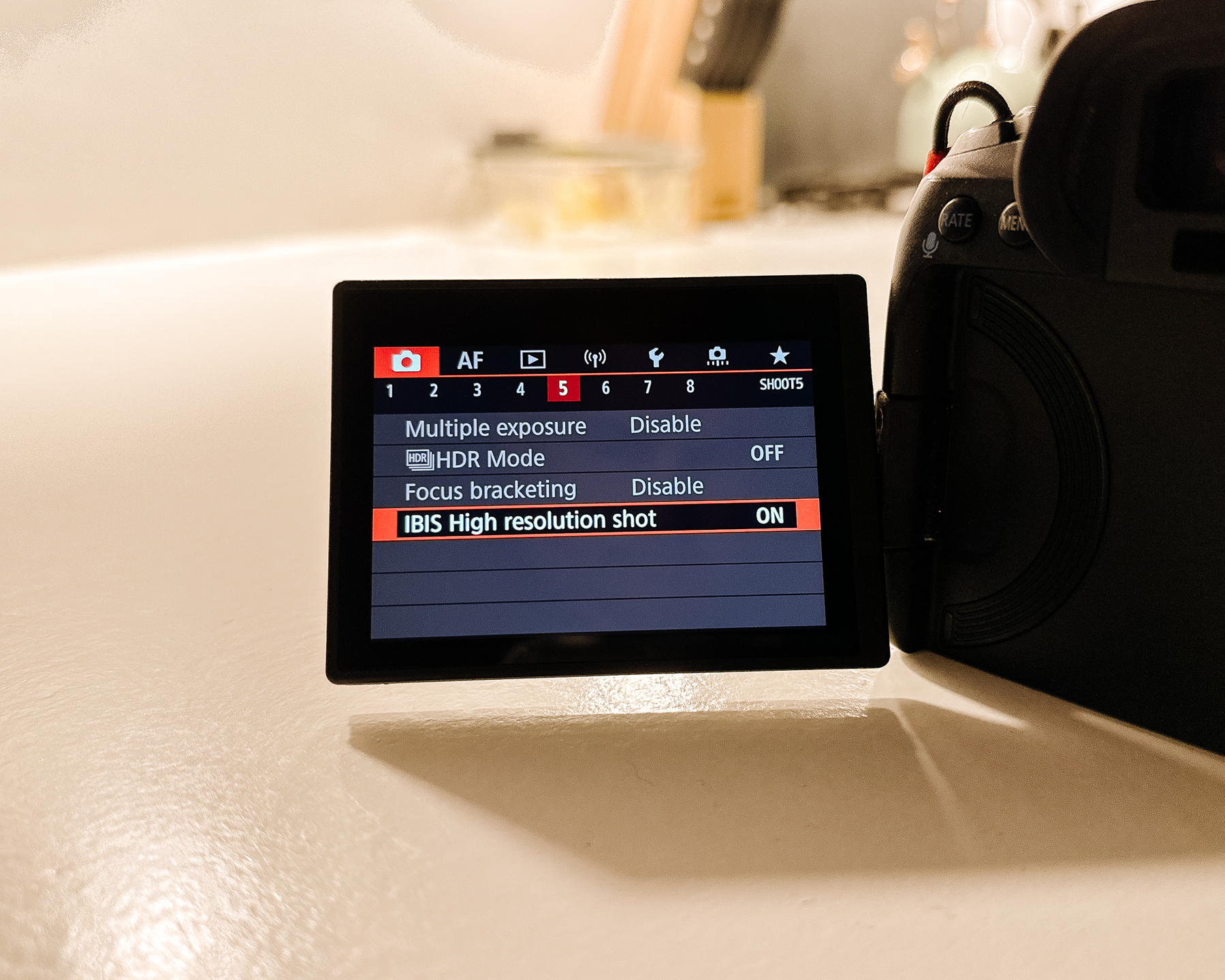
The feature is actually called IBIS High-resolution shot, apparently, it how it works is that instead of using the stabilisation for stabilising, it uses it to take a bunch of photos whilst moving the sensor, then composes one big image out of it.
So that’s why shooting handheld isn’t a great idea, partially because IBIS (In-Body Image Stabilisation) isn’t enabled, and partially because the collection of photos isn’t all taken at once, they’re taken sequentially.
So as you’ll find in my first demo, the palm trees moving in the wind didn’t quite make it through to the 400-megapixel image in the best quality.
Below you can download the original raw or jpeg, along with the full-resolution jpegs as exported from Lightroom, plus if you want to play with the files yourself you can remix them in Lightroom online.
🪟◾️ El Pescadero in regular 44-megapixel mode - 21.2 megabyte CR3 raw file, 29.8 megabytes processed JPEG from Lightroom - remix it in Lightroom online.

🪟⬛️ El Pescadero in 400-megapixel mode - 122.7 megabytes JPEG original file from the camera, 285.2 megabytes processed JPEG from Lightroom - remix it in Lightroom online.

🍌◾️ Banana in regular 44-megapixel mode - 27.1 megabytes CR3 raw file, 41.4 megabytes processed JPEG from Lightroom - remix it in Lightroom online.

🍌⬛️ Banana in 400-megapixel mode - 85.1 megabyte JPG original file from the camera, 213.6 megabytes processed JPEG from Lightroom - remix it in Lightroom online.

Get the Canon EOS R5 firmware update to 1.8.1 on the Canon website, and reports said you’d need to use Canon’s EOS Utility to import and read the files. That hasn’t been my experience. They’re just regular, really big, JPEGs. If you open up the CF or SD card in Finder, it’s the same file list, and Lightroom handled them fine, if not a little slowly.
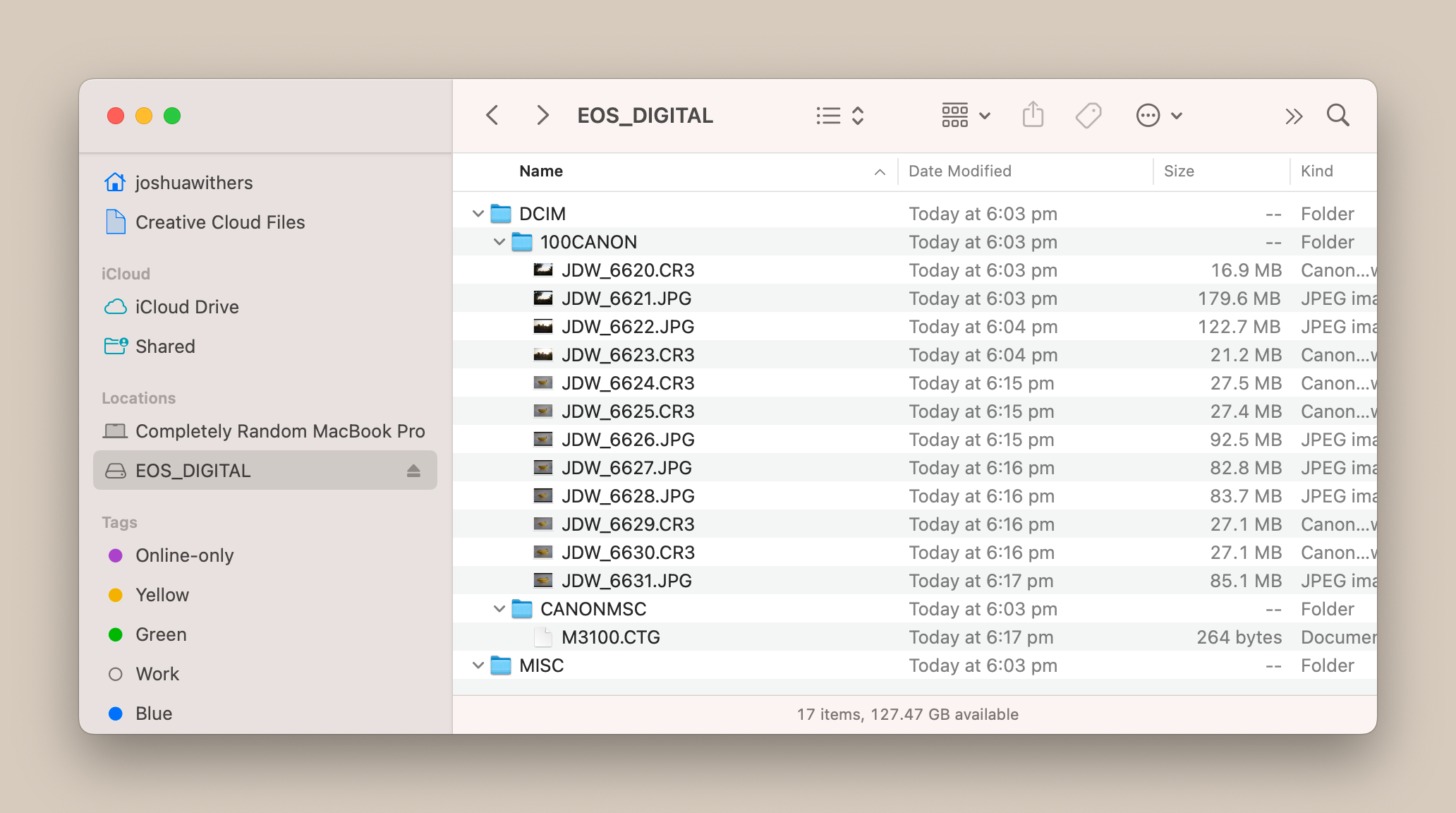
So is it worth it? Let’s zoom in. Here’s a close-up of the same banana peel scar in the two images.
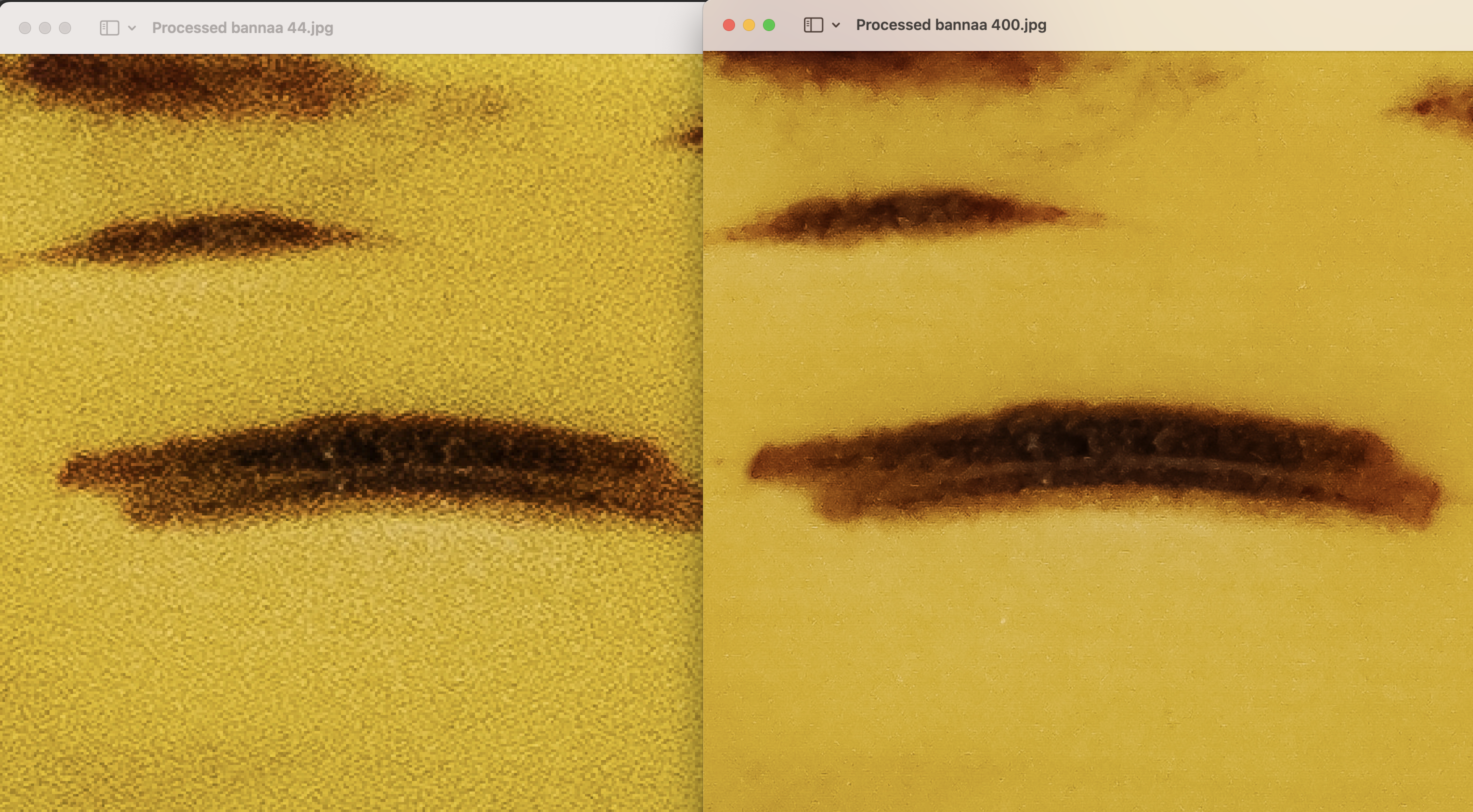
If you need a really good photo of a banana then I reckon this might be the feature for you. But if you need a really good photo of a palm frond…
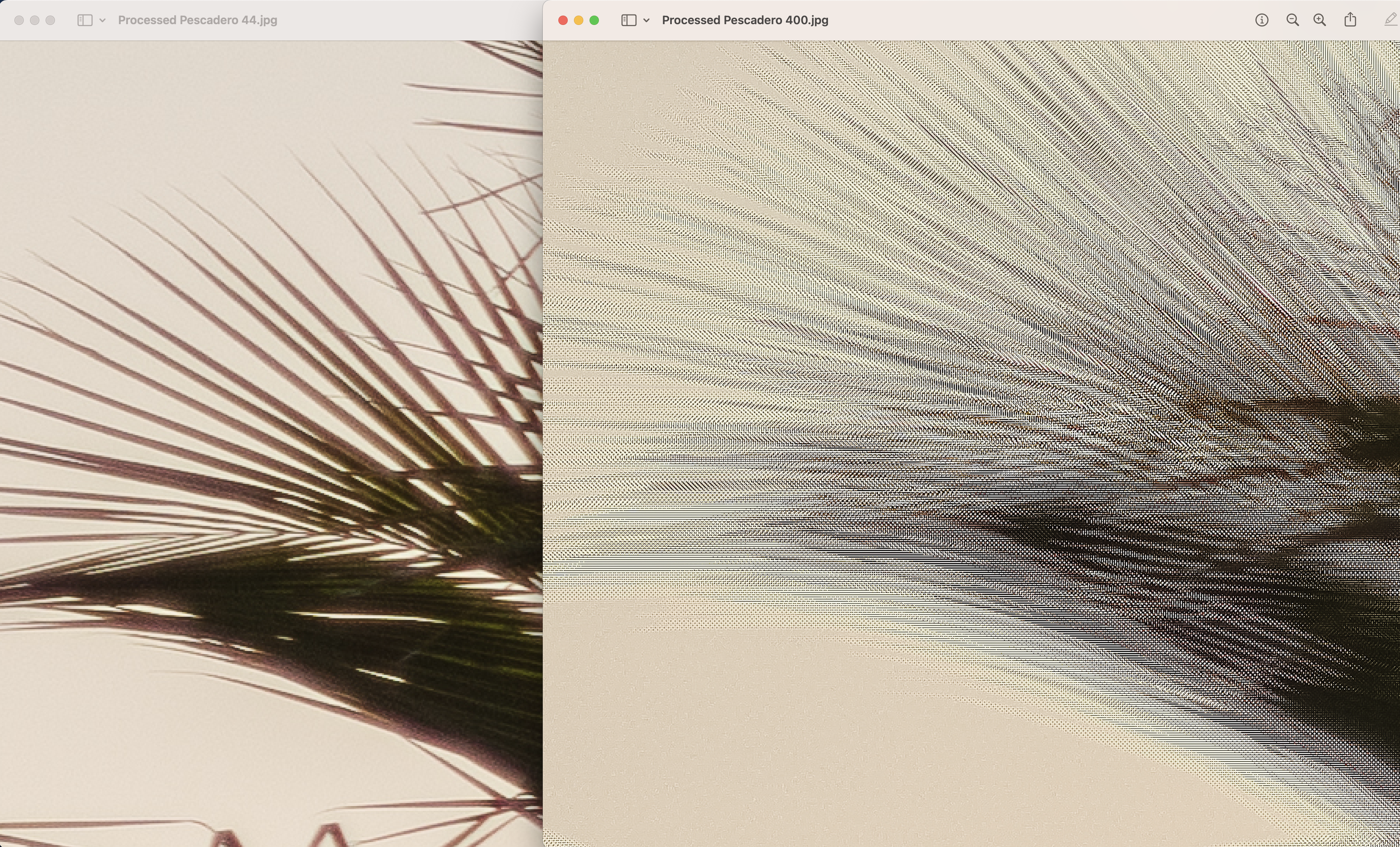
Maybe a medium-format camera is what you need instead?